Program "Hector: Schedule plan for the construction of facilities." Hector: Schedule plan for construction of facilities Schedule plan for construction of facilities
Scientific and technical center "HECTOR"
Software package "HECTOR: Designer-Builder"
Automated development
construction organization projects (COP)
and work production projects (WPP)
Certificate No. ROSS RU. SP15.N00176
Certificate No. ROSS RU. ME20.N01378
Program
"Hector: Schedule plan for construction of facilities"
Version 1.5 from 09. 0 9.200 9 G.
User's Manual
Moscow
1. GENERAL INFORMATION.. 3
2. MINIMUM TECHNICAL AND SOFTWARE REQUIREMENTS.. 4
3. INSTALLING THE PROGRAM... 5
4. STARTING THE PROGRAM... 5
5. SCREEN SCREEN. 6
6. PROGRAM MAIN MENU... 8
8. DIRECTORIES.. 9
8.1. Standards for construction duration and backlog. 9
8.2. 12
9.1. Construction objects. 13
9.3. Construction conditions. 15
9.8. 19
9.10.2. Data cleaning. 22
9.10.5. Backlog calculation. 23
9.10.6. Saving data. 24
9.11.2. Data cleaning. 25
10. SERVICE.. 28
11. HELP.. 30
12. ABOUT THE DEVELOPER.. 31
1. GENERAL INFORMATION
Program “Hector: Construction schedule for facilities” intended for investors, construction customers, designers, builders, customers and participants in competitions and auctions.
The program allows you to determine and justify the duration of construction of facilities (enterprises, their queues, start-up complexes, structures and buildings), distribute the volume of capital investments and construction and installation work over construction periods, draw up calendar plans for the construction of facilities with the distribution of volumes of capital investments and construction and installation work for buildings and structures and construction periods as part of the construction organization project (COP).
Microsoft Word is required to view the user manual.
3. INSTALLING THE PROGRAM
If a previous version of the program was installed on your computer, you must rename the folder where the previous version was installed before installing the new version (for example planka. old) or delete it, or install a new version of the program in another folder. To retain data from a previous version, you must back up your data ( "Service-Data Backup").
To install the program on your computer hard drive:
· Install the electronic key in accordance with the included key installation instructions.
· Insert the installation disc into your CD-ROM drive.
· Run the file Setup. exe.
· The installer will prompt you to install the program "Hector: Construction schedule for facilities" to a folder C:\ PLANKA\ . If necessary, you can change the installation drive and folder.
· When installing a program on a local network for simultaneous use by several users, the program must be installed in a network folder accessible to all users who will work with the program.
After successful installation, a message will appear "Installation completed".
4. STARTING THE PROGRAM
To run the program you need to run the file planka. exe from the folder in which the program is installed.
When working on the network, the program ( planka. exe) is launched on the user's workstation from the network folder in which it was installed. Each workstation (workstation) on which the program will be used must be assigned its own name. The name can be anything and must consist of 1-3 Latin letters or numbers. This name is specified as a parameter when the program starts. To make it easier to launch the program, you can create a shortcut on the user’s workplace. In this case, the name of the program to be launched in the shortcut properties may look like this: "DISK:\FOLDER\P.L.\ PLANKA\ planka. exe PK1", Where "DISK:\FOLDER\"- name of the network drive and folder, « PLANKA\» - main program folder, « planka. exe» - name of the program to be launched, « PK1"- parameter – the name assigned to the workstation on which the program is launched.
If the workstation name parameter is not specified at startup, the workstation is assigned a default name ( P.L.K.).
Two workstations with the same name cannot be started at the same time
5. SCREEN SCREEN.
When you start the program, a splash screen appears on the screen, which contains general information about the program (see Fig. 5.1).
To control the display of the screen saver, use the switch "show on startup". When the switch is enabled, the screensaver will appear every time the program is launched. If you turn off the switch, the screensaver will not appear the next time the program is launched. To turn on or watch the screensaver again, you can open it using the item "Splash Screen" In chapter "Reference" main menu of the program.
To close the splash form and continue working with the program, you must click the button "Continue"(see Fig. 5.1), or close the window using the button, or press the key on the keyboard « Enter» , « Esc» or "Space".
In order to refuse to run the program and exit it, you must click on the button "Exit"(see Fig. 5.1).
To view instructions for working with the program, the user must click on the button "Instructions"(see Fig. 5.1). The instructions will open (document MicrosoftWord), which you can read or print. Instruction file ( planka.doc) is located in the folder DOC main program folder.
The instructions can also be opened by selecting "Instructions" In chapter "Reference" main menu of the program.

Rice. 5.1. Splash window.
To obtain information about the program, click on the button "About the program"(see Fig. 5.1).
A screen form will open "About the program"(see Fig. 5.2), in which you can view information about the program, its version, and the purpose of the program.
The form contains information about the program developer ( STC "Hector"), contact information.
Form "About the program" can also be opened using "About the program" In chapter "Reference" main menu of the program.

Rice. 5.2. Screen form "About the program".
6. PROGRAM MAIN MENU
After starting the program, the main program window with the main menu appears on the screen. (see Fig. 6.1).

Rice. 6.1. The main window of the program.
The main menu of the program contains the following sections:
"Calendar plan"- the main section of the program, intended for drawing up a calendar plan for the construction of facilities;
"Directories"- contains a reference book of norms for construction duration and backlog ( SNiP 1.04.03-85*; « Regional standards for the duration of construction of buildings and structures in the city of Moscow"; MDS 12-43.2008) and a directory of industries, sub-sectors, types of production or facilities for the calculation method for determining construction duration in accordance with SNiP 1.04.03-85* And Manual for SNiP 1.04.03-85*;
"Service"- service functions for database maintenance;
"Reference"- contains reference information;
"Exit"- termination of the program.
7. COMPLETION OF THE PROGRAM
To exit the program, close all open screen forms and execute the menu command "Exit", or click the close button of the main program window (https://pandia.ru/text/79/170/images/image006_4.jpg" width="661 height=456" height="456">
Rice. 8.1. Directory
The upper part of the window displays the designation or name of the regulatory framework used ( SNiP 1.04.03-85*; “Regional standards in Moscow”; MDS 12-43.2008)..jpg" width="394" height="210">
Rice. 8.2. Form "Normative base".
Currently the norm base SNiP 1.04.03-85* contains information on a number of sections for the following construction sectors:
A. Industrial construction;
B. Transport construction;
G. Construction of communications enterprises;
E. Trade and catering;
Z. Non-production construction.
Sections of the directory containing information on objects and unfilled sections are highlighted in different colors (see Fig. 8.1).
When the switch is on "all sections"(see Fig. 8.1) all sections of the directory will be displayed. When the switch is turned off, only completed sections are shown.
Information on unfilled sections of the directory can be entered into the database upon user requests.
To obtain information on the duration of construction and the backlog, you must select a section of the directory (construction industry), the construction object, its characteristics and the required value of the main indicator.
To quickly find the required section, object or its characteristics, you can perform a search. To do this you need to press the button "Find …", a search form will open (see Fig. 8.3), in which you need to specify the search text and search parameters, and click "Find Next" "Find Next"(see Fig. 8.1).

Rice. 8.3. Search form.
After selecting the required object, you must press the button “Norms for construction duration and backlog”. A screen form will open (see Fig. 8.4), in which, for the selected values of the object’s characteristics, the norms for the duration of construction and the backlog as a whole for the object and for its launch complexes (if any) are displayed.

Rice. 8.4. Screen form “Norms for construction duration and backlog in construction.”
8.2. Industry, sub-industry, type of production or facility.
The directory of industries, sub-sectors, types of production or facilities corresponds to the data SNiP 1.04.03-85* And Manuals for SNiP 1.04.03-85* (“A manual for determining the duration of construction of enterprises, buildings and structures”) and is used for the calculation method for determining construction duration.
In order to open the directory, you need to go to the menu section "Directories" select menu item “Industries, types of objects”.
A screen form will open (see Figure 8.5).

Rice. 8.5. Screen form “Industry, sub-industry, type of production or facility”
For the selected industry, sub-industry, type of production or facility, data for the calculation method for determining construction duration is displayed: formula for calculation, coefficients for the calculation method, range of volumes of construction and installation work.
To quickly find the required industry, sub-industry, type of production or object, you can perform a search. To do this you need to press the button "Find …", a search form will open (see Fig. 8.6), in which you need to specify the text to search for, and click "Find Next". To search again, click the button "Find Next"(see Fig. 8.5).

Rice. 8.6. Search form.
9. CALENDAR PLAN FOR FACILITIES CONSTRUCTION.
9.1. Construction objects.
To get started you need to go to the menu section "Calendar plan" select menu item. A screen form will open “Selecting a construction site”(see Fig. 9.1), which is intended for creating, changing, deleting, selecting a construction object.

Rice. 9.1. Screen form “Selecting a construction site”
The following buttons are used to work with construction objects:
"New"- creation of a construction site.
"Change"- change of the construction site.
"Delete"- removal of the construction site. A construction object containing objects and types of work cannot be deleted.
"Copy"- creating a copy of the construction project.
"Choice"- selection of construction site.
9.2. Creating, changing, copying a construction object.
When creating, changing or copying a construction object (button "New", "Change" , "Copy"(see Fig. 9.1)) a screen form opens (see Fig. 9.2), intended for entering and changing the characteristics of the construction object. Here you can set the name, location and description of the construction project, unit of cost, and select the time period for scheduling (month, quarter, year).

Rice. 9.2. Screen form for changing the characteristics of a construction object.
When working on a network, two users cannot simultaneously open a construction object for modification (button "Change"(see Fig. 9.1)). If a construction object is already open for modification by one user, then another user can open it only for reading (without the ability to save the changes made). In this case, when the user clicks on the button "Change" « PK1"- the name of the workstation whose user edits the construction object (see Fig. 9.3).

Rice. 9.3. The message about the opening of a construction site is read only.
9.3. Construction conditions.
For a construction project, you can set construction conditions that are taken into account in the calculation by using correction factors to construction duration standards.
You can set two groups of construction conditions: natural and climatic; technological and organizational.
To set the natural and climatic conditions of construction, you must press the button. This will open the corresponding screen form (see Fig. 9.4), which allows you to specify the natural and climatic region, set coefficients that take into account construction in mountainous areas, in desert areas, and seismicity.
To set the technological and organizational conditions for construction, you must press the button. This will open the corresponding screen form (see Fig. 9.5), which allows you to set the appropriate technological conditions for construction and work shifts.
When you press the button "Default"(see Fig. 9.4, 9.5) the default values of the coefficients will be set (all correction factors are equal to 1.0).

Rice. 9.4. Screen form.

Rice. 9.5. Screen form "Technology and organization of construction".
9.4. Search for a construction site.
To quickly find the required construction object in the list of construction objects (see Fig. 9.1), you can perform a search. To do this you need to press the button "Find …", the search form will open (see Fig. 9.6), in which you can specify the search text and search parameters, and click "Find Next". To search again, click the button "Find Next"(see Fig. 9.1).

Rice. 9.6. Screen form for searching for a construction site.
9.5. Selection of construction site.
To draw up a schedule, you must select a construction site. To do this you need the form “Selecting a construction site”(see Fig. 9.1) find the desired construction object and press the button "Choice". To select a construction object, you can also double-click the left mouse button on the line of the selected object or use the key « Enter".
When working on a network, two users cannot simultaneously select the same construction object with the ability to make and save changes (button "Choice"(see Fig. 9.1)). If a construction object has already been selected by one user, then another user can open it for read only (without the ability to save changes made). In this case, when the user clicks on the button "Choice", a corresponding message appears on the screen prompting you to open the construction object for read-only. « PK1"- the name of the workstation whose user has already selected this construction object (see Fig. 9.7).

Rice. 9.7. The message about the opening of a construction site is read only.

Rice. 9.8. Screen form "Construction object".
9.6. Construction object. Objects and types of work.
When you select a construction object, a screen form will open "Construction object"(see Fig. 9.8).
At the top of the form in the section "Construction object" data on the construction object is displayed. To change them, you must press the button "Change".
At the bottom of the form "Construction object"(see Fig. 9.8) in section “Objects and types of work” a list of individual objects (buildings, structures) included in the construction project, as well as types of work, is displayed.
To work with objects and types of work, use the following buttons:
"New"- creation of an object or type of work.
"Change"- change of object or type of work.
"Delete"- deleting an object or type of work.
"Copy"- creating a copy of an object or type of work.
When creating, changing or copying an object or type of work, a screen form opens (see Fig. 9.9), in which you can enter or change data for the object or type of work.

Rice. 9.9. Screen form for changing data for an object or type of work.
9.7. Duration of construction and backlog for an object or type of work.
For each object or type of work as part of a construction project, its own parameters for the duration of construction, the distribution of the volume of capital investments and construction and installation work over construction periods can be determined (entered or calculated), and the period for the start of construction within the total duration of construction of the object can be specified. To do this, you need to select an object or type of work and press the button (see Fig. 9.8). A screen form will open “Construction duration and backlog”(see Fig. 9.10).

Rice. 9.10. Screen form “Construction duration and backlog”.
9.8. Entering data on construction duration and backlog for an object or type of work.
For the selected object or type of work, you can set the values for the duration of construction, the ordinal month of the start of construction, the estimated cost and the volume of construction and installation work by entering data in the appropriate fields of the form (see Figure 9.10).
In the form section “Distribution of capital investments and volumes of construction and installation work by month” a table of distribution of the specified amounts by construction periods (months) is displayed.
In order to set distribution indicators, it is necessary to create the required number of construction periods. To do this you can use the buttons "New"- creation of one new period, and "Create"- creating a number of construction periods corresponding to the entered construction duration for this object.
You can use the buttons to delete construction periods "Delete"- deleting one period, and "Delete everything"- deleting all periods.
In table columns "% cap. investments", "% SMR" you can enter or change the distribution percentages of capital investments and construction and installation work by construction period.
When you press the button "Distribute cost", the entered amounts of the estimated cost and volume of construction and installation work will be distributed over construction periods (columns of the table “Cap volume. investments" And "Scope of construction and installation work") in accordance with the entered distribution percentages.
The amounts of capital investments and volumes of construction and installation work for construction periods can be entered and changed directly in the columns of the table “Cap volume. investments" And "Scope of construction and installation work". When you press the button "Summarize", sum of cap volumes. investments and construction and installation work by construction period will be entered in the appropriate fields of the section "Estimated cost": "Total" And “including construction and installation work”.
9.9. Calculation of construction duration and backlog.
You can calculate the construction duration and backlog for an object or type of work.
To calculate, you need to press the button. (see Fig. 9.10) A form for performing the calculation will open (see Fig. 9.11).

Rice. 9.11. Screen form “Calculation of construction duration and backlog”.
Two calculation methods are used (in accordance with the standards SNiP1.04.03-85* And Manual for SNiP): calculation of construction duration and backlog for a similar object and calculation method for determining construction duration.
9.10. Calculation of construction duration and backlog for a similar project.
To calculate an analogous object, you must select the form tab “According to an analogue object”(see Fig. 9.11).
9.10.1. Selecting an analogue object.
To select an analogue object, click the button "Analogue object". A form will open for a reference book of construction duration and backlog standards, in which you need to select a suitable analogue object and click the button “Selecting an analogue object”(see Fig. 9.12).
At the top of the form (see Figure 9.11) in the section "Analogue object" displays the characteristics of the analogue object, construction duration and backlog standards for the existing values of the main indicator for the analogue object.

Rice. 9.12. Selecting an analogue object.
9.10.2. Data cleaning.
To clear the form data, you must click the button "Clear"(see Fig. 9.11). In this case, all data on the analogue object and calculated data will be deleted.
9.10.3. Construction conditions.
In the form section “Coefficients to construction duration standards” correction factors to construction duration standards according to construction conditions are displayed (see Fig. 9.11). When you press the button "Natural and climatic conditions" or "Technology and organization of construction", the corresponding form will open (see Fig. 9.13, 9.14), in which you can change the values of the coefficients (construction conditions), which may vary for different objects or types of work.

Rice. 9.13. Screen form “Natural and climatic conditions of construction”.
When you press the button "Default"(see Fig. 9.13, 9.14) the default values of the coefficients will be set (all correction factors are equal to 1.0).
When you press the button "According to the construction project", the values of the coefficients specified for the construction object will be set (see Chapter 9.3).

Rice. 9.14. Screen form "Technology and organization of construction".
To take into account additional conditions and construction features for a given object or type of work, you can introduce an additional coefficient to the construction duration standards. To do this you need to click on the button "Additionally"(see Fig. 9.11) and enter the value of the additional coefficient in the form that opens.
9.10.4. Calculation of construction duration.
“Calculation of construction duration and backlog” form (see Fig. 9.11), enter the value of the main indicator for the object (Total area, m2, Power, etc.) and press the button. If the value of the main indicator for an object differs from the value of the indicator for an analogous object, interpolation and extrapolation methods are used in the calculation. As a result of the calculation, construction duration values are obtained (see Fig. 9.11): "norm"– norm for an analogue object for a given value of the main indicator, using, if necessary, interpolation or extrapolation; "calculated"- estimated construction duration taking into account correction factors; "accepted"
9.10.5. Backlog calculation.
To calculate the reserve, you need to press the button "Backlog Calculation"(see Fig. 9.11).
Calculation of the backlog for an object is carried out according to the backlog standards for an analogue object for the assumed construction duration ( "accepted"). The result of the calculation is the distribution of the reserve as a percentage over construction periods (see Fig. 9.11).
9.10.6. Saving data.
To save the form data, you must click the button "Save".
9.10.7. Acceptance of calculated data for the object.
In order to accept the calculated data for the object, you must click the button "Accept for object"(see Fig. 9.11). In this case, the calculated data on construction duration and groundwork will be accepted for the facility. When closing the form “Calculation of construction duration and backlog”(button "Exit"), in the shape of “Construction duration and backlog”(see Fig. 9.10) the accepted construction duration and percentage distribution of capital investments and volumes of construction and installation work will be displayed. To distribute the amounts of the estimated cost and the volume of construction and installation work, you must click the button "Distribute cost". Amounts will be distributed over construction periods in accordance with the calculated distribution percentages.
9.11. Calculation method for determining construction duration.
To apply the calculation method, you must select the tab "Calculation method" forms “Calculation of construction duration and backlog”(see Fig. 9.15).

Rice. 9.15. Calculation method for determining construction duration.
9.11.1. Selecting an industry, sub-industry, type of production or facility.
Does the calculation method involve choosing an industry, sub-industry, type of production or object? which the construction project belongs to.
To select, press the button “Industry, sub-industry, type of production or facility”(see Fig. 9.15). A directory form will open, in which you need to select the industry and type of object and click the button (see Fig. 9.16).

Rice. 9.16. Selecting an industry, sub-industry, type of production or facility.
At the top of the form (see Figure 9.15) in the section “Industry, sub-industry, type of production or facility” the characteristics of the selected industry, sub-industry, type of production or facility, and the range of volumes of construction and installation work are displayed.
9.11.2. Data cleaning.
To clear the data, you must press the button "Clear"(See Fig. 9.15). In this case, all data on the industry, sub-industry, type of production or facility, and calculated data will be deleted.
9.11.3. Calculation of construction duration.
To calculate the duration of construction, it is necessary in the section "Calculation of construction duration"(see Fig. 9.15) enter the value of the volume of construction and installation work for the object and press the button "Calculation of construction duration". As a result of the calculation, construction duration values are obtained (see Fig. 9.15): "calculated"- estimated duration of construction for the entered value of the volume of construction and installation work; "accepted"- construction duration, which can be changed by the user and accepted for the object.
9.11.4. Acceptance of calculated data for the object.
In order to accept the calculated construction duration for an object, you must click the button "Accept for object"(see Fig. 9.15) . When closing the form “Calculation of construction duration and backlog”(button "Exit"), in field “Duration of construction, months” forms “Construction duration and backlog”(see Figure 9.10) the accepted construction duration will be displayed.
9.12. Summary data for the construction site.
Using input and calculation forms (see Fig. 9.10, 9.11), for each object or type of work as part of a construction project, its own parameters for the duration of construction, the volume of capital investments and construction and installation work and their distribution over construction periods are determined, and the construction start period is set within the overall duration of construction of the facility.
The data obtained for an object or type of work: duration of construction, serial month of the start of construction, estimated cost, volume of construction and installation work are displayed in the table “Objects and types of work” forms "Construction object"(see Fig. 9.8).
The bottom part of the table displays the final data for the construction project: duration of construction, estimated cost, volume of construction and installation work ( “For a construction project:”).
9.13. Schedule plan for construction of facilities.
Based on the data obtained for the construction project and its constituent objects and types of work, it is possible to generate a construction calendar plan, which is part of the construction organization project (Form 1 of Appendix 3 SNiP 3.01.01-85*, "Organization of construction production").
To receive the calendar plan, you must click the button "Calendar plan"(see Fig. 9.8). A form will open (see Fig. 9.17) in which you can select a time period (month, quarter, year) that will be used to distribute costs when creating a calendar plan.

Rice. 9.17. Screen form "Calendar plan".
When you press the button "OK"(see Fig. 9.17), Microsoft Excel is launched, where the output form of the calendar plan is generated (see Fig. 9.18).
The calendar plan displays the estimated cost and volume of construction and installation work and their distribution by construction periods for individual objects and types of work and for the construction project as a whole.
All total indicators are given in the form of formulas. Automatic summation is carried out by objects and types of work, by construction periods, and for the construction project in general. If it is necessary to make changes to the output form, the results will be automatically recalculated.
The generated calendar plan can be viewed, saved on disk in a Microsoft Excel file, and printed.
|
Rice. 9.18. Output form of the calendar plan in Microsoft Excel.
10. SERVICE
Main menu section "Service" is intended to perform service functions for maintaining databases and contains the following items:
Creating a copy of the user database in the form of an archive on a disk or floppy disk;
Restoring data from the archive created when executing the step "Data Backup" or with automatic backup;
Configuring automatic data backup settings;
Data processing, which is recommended to be performed after an emergency termination of the program (power outage, etc.);
10.1. Data backup
To perform a data backup, you need to go to the main menu section "Service" select item "Data Backup". The default archive file name offered by the program is: KP070901(for the archive created on 09/01/07). Default folder for saving the archive: folder arch in the main program folder ( planka).
When executing a menu item "Data Backup" The archive saving window will open, in which you can, if necessary, change the default archive name and save folder and save the archive ( "Save").
When working on a network, data backup can only be performed if the program is not running on any workstation other than the one from which the backup is being performed.
10.2. Restoring data from a backup
To restore data from a backup, you need to go to the main menu "Service" select item "Restoring data from a backup". The folder will open arch in the main program folder ( planka), in which data archives are saved “by default” during backup (menu item "Data Backup"), as well as data archives created during automatic backup. You can select the desired archive and click "OK" to restore data from a backup. If necessary, you can select another folder where the required data archive was saved.
When restoring data from a backup, all data in the program database will be deleted and replaced with data from the backup archive.
When working on a network, data backup can be performed only if the program is not running on any workstation other than the one from which data is being restored from the backup copy.
10.3. Backup setup
To configure automatic backup settings, you need to go to the main menu section "Service" select execution item "Setting up backup". This will open a screen form (Fig. 10.1), in which you can set the required parameters.

Rice. 10.1. Screen form "Setting up backup".
In order for data to be backed up automatically, you must enable the switch "Perform automatic backups". When the switch is turned off, automatic backups are not performed.
You can set the backup period - after how many days the backup will be performed. To do this, enter the appropriate value in the field “Backup period, days (1 – 10)
You can set the number of recent archives to be stored. To do this, enter the appropriate value in the field “Keep the latest archives (1 – 10)" Range of possible values:
In field “Folder for storing backup archives” The folder in which archives are saved during automatic backup is specified.
The name of the archive file created during automatic backup is as follows: (for the archive created on 05/01/07).
You can restore data from an archive created during automatic backup by executing the menu item "Restoring data from a backup" and selecting the required archive by name (date of creation).
10.4. Checking and re-indexing data
To check and re-index data, you need to go to the main menu section "Service" select item “Checking and re-indexing data”.
When working on a network, checking and reindexing data can only be performed if the program is not running on any workstation other than the one from which checking and reindexing data is performed.
11. HELP
Main menu section "Reference" contains background information and consists of the following items:
"Instructions"- opens the user manual for working with the program;
"Splash Screen"- opens a splash window, which contains general information about the program and can open when the program starts (see Chapter 5, Fig. 5.1);
"Website of the Scientific and Technical Center "Hector" (www.gektorstroi.ru)"– opens the website of the Scientific and Technical Center “Hector”.
"About the program"- opens a screen form "About the program"(see Fig. 5.2), in which you can view information about the program, its version, the purpose of the program, information about the program developer ( STC "Hector"), contact information.
12. ABOUT THE DEVELOPER
Scientific and Technical Center "HECTOR" was founded in 1993 by specialists in the field of information technology and construction engineering. The creative team of the Scientific and Technical Center "HECTOR" is distinguished by high professionalism (the company employs doctors and candidates of science) and extensive experience in solving practical problems. The company develops and supports programs for builders and accountants, provides various services, conducts personnel training, fulfills orders for the development of computer programs, organizational and methodological documentation, etc.
The main activities of STC "GECTOR" are licensed, all software products have passed state registration and are certified.
The successful work of the Scientific and Technical Center "HECTOR" and its leading employees has received wide recognition and has been awarded government awards, the "VDNKh Laureate" and "All-Russian Exhibition Center Laureate" medals.
You can get acquainted with the work of programs developed by STC "HECTOR" and its partners, get the necessary advice, answers to questions, and purchase demo versions of programs in the showroom of STC "HECTOR" on weekdays from 10.00 to 18.00. Demo versions of programs can also be obtained on our INTERNET page.
Please send your comments on working with this program, questions and suggestions for improvements and additions by fax or e-mail. If your suggestion turns out to be useful for the development of the program and the work of other users, we for free We will provide you with a new version with the implementation of your ideas. We will be glad to hear your opinion and will definitely answer all your questions.
Moscow, st. Dobrolyubova, 16, bldg. 2, 5th floor, Scientific and Technical Center "Hector"
Phones/faxes: (4,
E-mail: *****@***ru WWW: http://www. *****
We wish you successful work!
Developers of the Scientific and Technical Center "Hector".
The program is intended for investors, technical customers of construction, designers, builders, state, municipal and private customers and applicants - participants in competitions and auctions.
The program allows you to draw up a PIC schedule at the early (pre-project) stages of the investment and construction cycle. The calculations are based on norms for the duration of construction of buildings and structures, including “Norms for the duration of construction and backlog in the construction of enterprises, buildings and structures” (SNiP 1.04.03-85*), “Recommendations for determining norms for the duration of construction of buildings and structures, construction which are carried out with the involvement of funds from the budget of the city of Moscow" (МРР-3.2.81-12), "Rating the duration of construction of buildings and structures, TsNIIOMTP" (MDS 12-43.2008). The program implements a calculation method for determining the total duration of construction of objects for various industrial purposes, given in the Manual for SNiP 1.04.03-85*. The calculation module allows you to determine the duration of construction and the distribution of the backlog for objects based on the duration standards for these analogous objects contained in the standards. The calculations may take into account the natural, climatic, technological and organizational conditions of construction.
The use of technical and economic parameters of analogous objects makes it possible to determine and justify the duration of construction of objects (enterprises, their queues, start-up complexes, structures and buildings), distribute the volume of investments and construction and installation work over construction periods, draw up calendar plans for the construction of objects with the distribution of investments and volumes of construction and installation work for buildings and structures and construction periods as part of the construction organization project.
The PIC calendar plan obtained using the program covers the period from the start date of on-site preparatory work to the date the facility is put into operation. The results can be used when conducting competitive procedures, drawing up title lists of construction projects, plans for contract construction and installation work, logistics plans and construction management projects to determine the duration of construction, the timing of putting the facility into operation, the volume of capital investments and construction and installation work.
The output forms of the program comply with accepted practice and current regulatory documents.
Supplied as a software module "POS Schedule Plan".
The program is intended for investors, technical customers of construction, designers, builders, state, municipal and private customers and applicants - participants in competitions and auctions.
The program allows you to draw up a PIC schedule at the early (pre-project) stages of the investment and construction cycle. The calculations are based on norms for the duration of construction of buildings and structures, including “Norms for the duration of construction and backlog in the construction of enterprises, buildings and structures” (SNiP 1.04.03-85*), “Recommendations for determining norms for the duration of construction of buildings and structures, construction which are carried out with the involvement of funds from the budget of the city of Moscow" (МРР-3.2.81-12), "Rating the duration of construction of buildings and structures, TsNIIOMTP" (MDS 12-43.2008). The program implements a calculation method for determining the total duration of construction of objects for various industrial purposes, given in the Manual for SNiP 1.04.03-85*. The calculation module allows you to determine the duration of construction and the distribution of the backlog for objects based on the duration standards for these analogous objects contained in the standards. The calculations may take into account the natural, climatic, technological and organizational conditions of construction.
The use of technical and economic parameters of analogous objects makes it possible to determine and justify the duration of construction of objects (enterprises, their queues, start-up complexes, structures and buildings), distribute the volume of investments and construction and installation work over construction periods, draw up calendar plans for the construction of objects with the distribution of investments and volumes of construction and installation work for buildings and structures and construction periods as part of the construction organization project.
The PIC calendar plan obtained using the program covers the period from the start date of on-site preparatory work to the date the facility is put into operation. The results can be used when conducting competitive procedures, drawing up title lists of construction projects, plans for contract construction and installation work, logistics plans and construction management projects to determine the duration of construction, the timing of putting the facility into operation, the volume of capital investments and construction and installation work.
The output forms of the program comply with accepted practice and current regulatory documents.
Supplied as part of the software package "Hector: Designer - Builder" EXPERT version as a software module "POS Schedule Plan".
Hector: Construction plan
"HECTOR: CALENDAR PLAN FOR CONSTRUCTION OF FACILITIES"
The program is intended for investors, construction customers, designers, builders, customers and participants in competitions and auctions.
The program allows you to determine and justify the duration of construction of facilities (enterprises, their queues, launch complexes, structures and buildings), distribute the volume of investments and construction and installation work over construction periods, draw up calendar plans for the construction of facilities with the distribution of investments and volumes of construction and installation work for buildings and structures and construction periods as part of the construction organization project (COP).
The program databases contain “Norms for construction duration and backlog in the construction of enterprises, buildings and structures” (SNiP 1.04.03-85*).
As it is released and tested, the program will include “Regional norms for the duration of construction of buildings and structures in the city of Moscow”, developed by TsNIOMTP by order of the Moscow Department of Economics and Reconstruction and Reconstruction and the Moskomekspertiza.
The user of the program can create and maintain their own databases on construction duration and distribution of investment backlog and construction and installation work volumes.
The program contains a calculation module that allows you to determine the construction duration and backlog distribution for objects using a database of analogue objects. The calculations may take into account the natural, climatic, technological and organizational conditions of construction.
The program implements a calculation method for determining the total duration of construction of objects for various industrial purposes, given in the Manual for SNiP 1.04.03-85*.
The output forms of the program comply with current regulatory documents. The results are displayed via Microsoft Excel. You can view and print output forms, enter and change data directly in the output form.
The program is easy and convenient to use and does not require special knowledge from the user.
Price for the program "HECTOR: CALENDAR PLAN FOR FACILITIES CONSTRUCTION"
as of December 1, 2010 in rubles (including VAT)
|
The program "HECTOR: CALENDAR PLAN FOR CONSTRUCTION OF FACILITIES" with the database "Norms for construction duration and backlog in the construction of enterprises, buildings and structures" (SNiP 1.04.03-85*). |
|
|
The program "HECTOR: CALENDAR PLAN FOR CONSTRUCTION OF FACILITIES" with the database "Norms for the duration of construction and backlog in the construction of enterprises, buildings and structures" (SNiP 1.04.03-85 *), "Regional norms for the duration of construction of buildings and structures in the city of Moscow" (2007 g.), "Norms for the distribution of backlog in construction" (2007) |
|
|
Additional jobs |
|
|
local workplace |
|
|
Service support |
|
|
Receiving new versions of the program (as they are released) within one year at the office of the Hector Research and Development Center or by e-mail (price is indicated for each workplace): |
|
|
to a local workplace |
|
|
Network version (regardless of the number of workstations) |
|
|
One-time receipt of a new version of the program at the Hector Scientific and Technical Center office or by e-mail(the price is indicated for each workplace): |
|
|
to a local workplace |
|
|
Network version (regardless of the number of workstations) |
|
|
Annual support (“hotline”) by phone (up to 10 minutes) or by email for subsequent years (during the first year - free), (price is indicated for each workplace): |
|
|
to a local workplace |
|
|
Network version (regardless of the number of workstations) |
|
|
Instructions for using the program on paper |
|
|
Technical support: |
|
|
Installation with delivery of the program or new version (within the Moscow Ring Road) |
|
|
to a local workplace |
|
|
on the network up to 5 (inclusive) workstations |
|
|
on the network more than 5 to 10 (inclusive) workplaces |
|
|
there are more than 10 workplaces on the network> |
|
|
Technical assistance to restore the functionality of the program in emergency situations (in the office of the Scientific and Technical Center "Hector"), for academician. Hour |
|
|
Reprogramming an electronic key |
|
|
User re-registration |
|
|
Replacement of an electronic key (free during the first year) local/network |
|
|
CONSULTING SERVICES FOR WORKING WITH THE PROGRAM with the issuance of a personalized certificate |
|
|
Consulting services in the office of the Scientific and Technical Center "Hector" (in a group of 2 people): |
|
|
consulting services (4 academic hours), rub./person. |
|
|
consulting services (8 academic hours), rub./person. |
|
|
consulting services (16 academic hours), rub./person. |
|
|
Cost of individual training (RUB/(person*academic hour)) |
|
The program is intended for investors, technical customers of construction, designers, builders, state, municipal and private customers and applicants - participants in competitions and auctions.
|
|
|
|
The program allows you to compose calendar plan for construction of facilities at the early (pre-project) stages of the investment and construction cycle. The basis for the calculations is the norms for the duration of construction of buildings and structures, including “Norms for the duration of construction and backlog in the construction of enterprises, buildings and structures” (SNiP 1.04.03-85*), “Regional norms for the duration of construction of buildings and structures in the city of Moscow” (2007). The program implements a calculation method for determining the total duration of construction of objects for various industrial purposes, given in the Manual for SNiP 1.04.03-85*. The calculation module allows you to determine the duration of construction and the distribution of the backlog for objects based on the duration standards for these analogous objects contained in the standards. The calculations may take into account the natural, climatic, technological and organizational conditions of construction.

The use of technical and economic parameters of analogous objects makes it possible to determine and justify the duration of construction of objects (enterprises, their queues, start-up complexes, structures and buildings), distribute the volume of investments and construction and installation work over construction periods, draw up calendar plans for the construction of objects with the distribution of investments and volumes of construction and installation work for buildings and structures and construction periods as part of the construction organization project (COP).
In the absence of initial data to determine the duration of construction of an object, the user of the program can create and maintain their own databases on the duration of construction and the distribution of the investment backlog and the volume of construction and installation work. In this case, it is necessary to use initial data developed for analogue facilities of the same or similar industry, which have similar space-planning and design solutions, approximately equal estimated cost of construction and installation work, etc.
Obtained using the program Schedule plan for construction of facilities covers the period from the date of commencement of on-site preparatory work to the date of commissioning of the facility. The results can be used when conducting competitive procedures, drawing up title lists of construction projects, plans for contract construction and installation work, logistics plans and construction management projects to determine the duration of construction, the timing of putting the facility into operation, the volume of capital investments and construction and installation work.
The output forms of the program comply with accepted practice and current regulatory documents. The results are displayed via Microsoft Excel. You can view and print output forms, enter and change data directly in the output form.




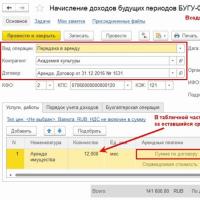 40 in a budget institution
40 in a budget institution Chairman of the SNT - duties, rights and powers and their provision
Chairman of the SNT - duties, rights and powers and their provision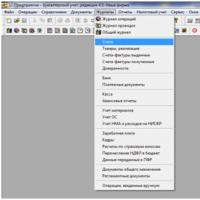 Tutorial for working in 1s 7
Tutorial for working in 1s 7 Timothy's name day. Timofey. Name day. The meaning of the name Timothy's Name Day
Timothy's name day. Timofey. Name day. The meaning of the name Timothy's Name Day April 19 dates holidays events
April 19 dates holidays events The name Fedor in the Orthodox calendar (Saints)
The name Fedor in the Orthodox calendar (Saints) Boris's name day according to the Orthodox calendar
Boris's name day according to the Orthodox calendar